Why am I making a ninja turtle?
I guess you could say that I was in a super nostalgic mood and let’s be honest, who wouldn’t want a 12.5 inch Turtle figure!? The answer would be my wife.
I wasn’t sure what style of a ninja turtle I was going to do so I started to do some research. Even though the movies are cringe city, I still love them and decided to use the first two as the base for Raf. However, the costume of the turtles are a little bland, so I added some wraps and ropes to bring in some visual interest.
Getting Started
Knowing how tall I want the figure will determine the detail I put into it. The printer I am using can only output so much detail. So doing things like adding micro skin pores will just be wasted work. I knew I was going to print this at 11.5-12 inches on a Form 2 and had a vague idea of the detail I wanted to achieve.
I started in an A pose knowing I was going to be using Transpose Master later in the process.
When is the right time to pose?
For me, posing happens when I think I am ‘done’ with all of the symmetrical elements. I had the foundation of body parts done and felt that it was time to move on.
For the actual pose, I ended up going with an upright brooding Rafael. Posing this character was relatively easy. I would suggest you get your Dynameshed models to a lower resolution using Zremesher and project it back. If you have the patience, setting up polygroups will be helpful when you need to select some aspects of your model.
Cleanup and adjustments
Once I felt happy with the pose, I checked it from multiple angles to see if anything looked funny. Be sure to check your work with Perspective on and off. I find that working with an ‘Angle of View’ set to 30 works well.
The Perspective isn’t too distorted and sets me up closer to how I think real-life perspective looks.
Breaking up your model
Currently, I am in Zbrush 4R8, so I am using the live boolean feature. This feature right here is going to save your ass when it comes to 3d printing prep.
The start group feature is excellent for your boolean groups. If you have a lot of subtools, you are going to hate this process, but it’s a necessary one. I do hope one day that Zbrush creates groups that are organized more like the layer system as seen in Photoshop.
If you have a lot of subtools, I recommend merging down your meshes to make things easier. Sorting through 50+ subtools gets old real fast.
Pro tip: get friendly using Ctrl + up key or + down key to move subtools around.
When I am breaking up my model, I like to organize the hierarchy from top to bottom. It helps when you have a lot of subtools and its one of the few ways you can stay organized in ZBrush.
Live Booleans
Use live boolean to play with the thickness of the model.
I didn’t want to use the create shell feature because I had some many subtools, so I took another approach.
Merge down and duplicate the entire piece you wish to print, and add it as a negative in the boolean process. This lets you see in realtime the thickness of your shell and any issues you might have.
It lets you see in realtime if you need to dynamesh/ fix holes, etc.
Adding Keys
Once I have the negative shell in place and I am happy with the thickness of my shells, I will start the keying process.
Keying your model is pretty easy.
I tend to use a basic trapezoid shape for the keying.
Vent Holes to Make Printing easier.
I can’t stress how important this is. You do not want to create a vacuum with your model. It will fall off the platform as it’s being pulled out of the resin.
Note: This is only an issue with SLA printers.
To make vent holes insert a small cylinder between the exterior/interior wall of your model and set it to be negative on the boolean options.
Overcompensating for Shrinkage.
All the pieces that are subtractive I inflate by 1. I probably overdid the inflating, but once its all painted and glued together, their won’t be any gaps in the model. This is better than sanding down the model and trying to jam things in to fit.
The sanity check before printing
I saw this tip by Thomas Roussel, open all your print ready meshes in a new ZBrush scene and make a cube. Set that cube to subtractive and turn on Live Boolean. You can move that subtool up and down in your scene to make sure all the pieces fit together nicely. You can also see if there are any glaring mistakes.
Lets Print! Testing 1…2
Now that I have all the pieces organized with shells, vents, and keys, it’s time for a test print!
If you are new at this, I suggest doing a couple of test prints. I dont have the luxury or budget to test print everything, so I need to be smart about how I approach it. I decided to start with the elbow socket. The elbow joint is the only thing I needed, so I deleted all the extra bits, closed holes and ended up with a small little set to tests Keying.
It took about 3 hours to print on the medium setting on a Form 2, but I was able to see my work. The gap is just slightly too big, but I was still confident that glue and paint would fill it in. I debated going back and resizing everything, but it would have taken a couple of evenings. I didn’t think it was worth the time for such little return, so I continued on.
The next test print was the head which can be seen below.
Waiting, Waiting and….Yeah Waiting
This is one of the most aggravating but exciting processes during printing. 12 hours for this, 18 hours for that. The nervous moments laying in bed, thinking about your 3D print failing, wondering if it’s also thinking about you.
For context, The printer I am using is at work so I can’t just get up and check it whenever I please. I have debated setting up a webcam to check on my prints but realized that if my print failed there would be no way actually to stop the printer. I would love for a future update to include a remote feature to stop and start prints.
Printing all the pieces
This took a long time but eventually, everything came out.
Once everything was printed, I packed everything up and headed home to my basement.
Support Removal
I was super excited to remove the supports see how they would look assembled.
There is a gap, but that would be reduced as I sand down the supports and allow room for these pieces to properly come together.
For clean up, I had a couple of options.
-Formlabs snips
These were used for the majority of my cleanup.
-Dremel
Totally overkill for this particular piece, but I was excited to try it anyway.
-Files
I used these when there were a lot of crowded supports in one area.
Cleaning up one of the legs. Here you can see the vent holes.
Assembling the Model
My biggest regret was choosing to use Super Glue to fuse this guy together. I should have used Green Stuff or some sort of Putty to get this to bond. The superglue got a little crusty, and I had to sand it away. Luckily the paint pass covered it.
The Belt, Torso, Shell, Head and Bandana have all been glued together.
Prepping for Paint
Once everything was glued together, I wiped it down with a damp cloth to remove any dust from sanding.
I don’t have any fancy paint station or setup, so I decided to make one. I used a piece of scrap board that I had in my garage. I drilled holes that would support bamboo skewers. I knew buying a billion of those would come in handy one day. The skewers were inserted into the vent holes of the models. The weapons were glued to toothpicks since they were too small for the skewers.
I put the pieces together as seen below.
Note: The sewer cap and supports were painted in the next round as it would have been too crowded on this platform.
For paint, I used Krylon ColorMaster Deep Gray / Matte
The paint job went well. I know the grays look similar, but the paint job hides all the seams, imperfections and any gluing/ fixing that has to be done.
The Final Setup
The next step was to hit this model with an acrylic wash.
I have never done this before so why not try it on something that I spent tons of time on.
Since I never attempted this, I kept the wash a bit runny.
After a wipe, I needed to make a new batch that had less water. A few attempts later I ended up with something that looks like the following image.
I started to get worried, but after wiping away the wash, I was left with a great looking Rafael.